SOLIDWORKS configurations allow users to maintain multiple versions of a part or an assembly in a single file. They are used to manage different versions of a design without having to create multiple separate files and configurations are established by changing dimension values, suppressing features, and changing other parameters and Modify feature dimensions and tolerances.
Creating configurations in SOLIDWORKS is a straightforward process.
1) Every SOLIDWORKS part or assembly model starts off with a default configuration, and there are multiple methods for creating additional configurations. from the Configuration Manager tab of the Feature Manager. Right clicking on the top-level part or assembly in the Configuration Manager and choosing “Add Configuration.
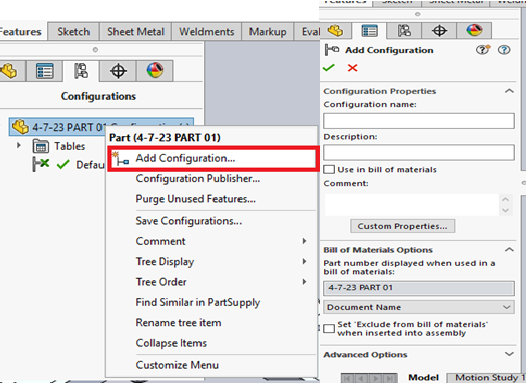
2) We can switch between the new configuration and the old one by double-clicking on them in the Configuration Manager.
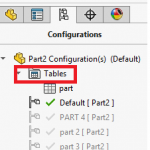
3) Another method we can use to create configurations is the SOLIDWORKS Configuration Table. We access the Configuration Table by right clicking on a dimension or feature. The resulting window that launches allows us to quickly create additional configurations and specify values for this dimension for the new configurations.
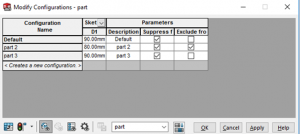
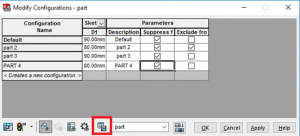
4) We can access the table by double-clicking on it, and we can add additional columns by double-clicking on the associated dimensions or features.
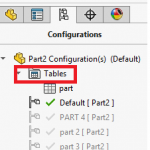
5) The last method we will look at for creating configurations is the Design Table. Design Tables are very similar to Configuration Tables, but use Microsoft Excel instead of the built-in SOLIDWORKS table editor. This gives us the full power of Excel, and allows us to use functions, formulas, and more as we configure parts and assemblies.
To create a Design Table, click Insert, Tables, Design Tables This will launch the Design Table Property Manager.
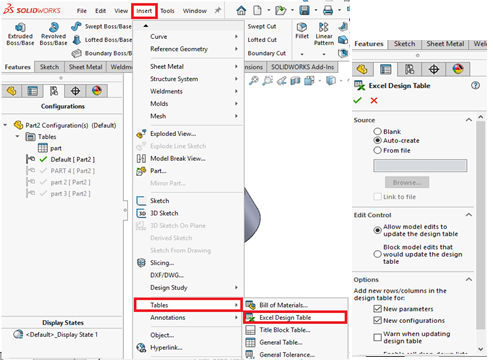
6) We can create new configurations by typing in the cells below the existing configurations. We can also edit dimension values or suppression states quickly by simply changing the values contained in the cells. Upon returning to SOLIDWORKS, we receive a message for any new configurations that have been created by the Design Table.
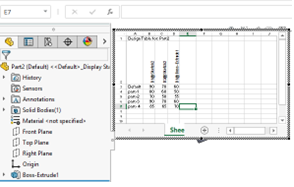
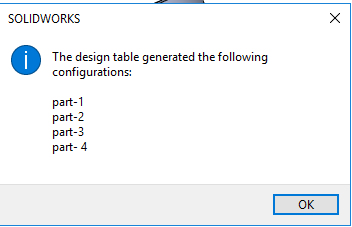
Configurations are a powerful feature in SOLIDWORKS that allow users to create and manage different variations of a part or assembly within a single file. They are useful for design iterations, assembly variations, manufacturing variations, documentation, and simulation. By leveraging the capabilities of configurations, SOLIDWORKS users can create parametric models that are flexible, adaptable, and efficient in managing different design scenarios.